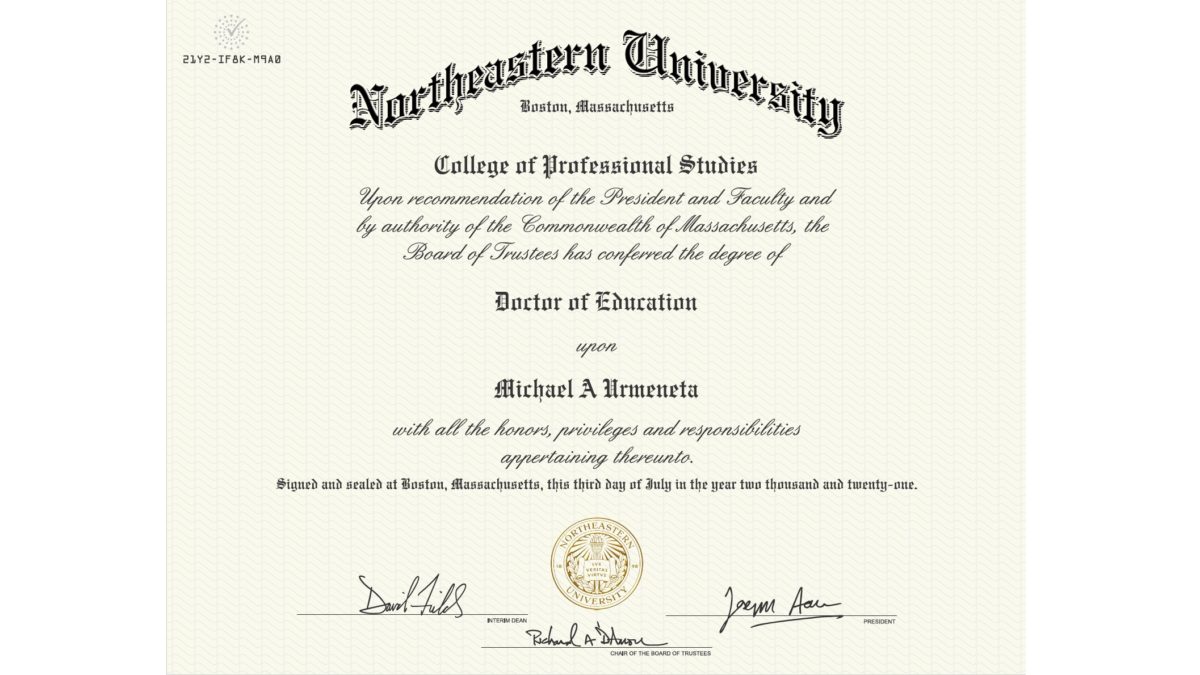
Category Archives: Doctorate
Dissertation Defense Presentation
Tools for the Doctoral Journey – Writing
Computer: Macbook Pro
- I had this computer since 2013 and it worked really well. It is probably because I maxed out the specs at the time. I didn’t see the need to buy anything new for this.
Word Processor and Outliner: Scrivener
- I created content in sections that could be managed and moved around independently. Each section had an area for notes. I was able to put the assignment template and rubric here so I could reference it as I was writing.
- I assembled sections like notecards on a storyboard. I could keep thought fragments as stand-alone items until I could either find a place for them to be added, or save them for something else. I could then build paragraphs and pages from these fragments.
- I was able to keep reference material available in the same environment. I had 40 documents in Word, Powerpoint, and PDF that I used to build my dissertation proposal. This kept it all in one place and kept me from having to open up multiple tables in multiple programs. I was able to search through key words to find words and phrases I needed to put into the main document.
- This was one of the last pieces of software I installed, and I wish I had done it earlier. I used this to put my dissertation proposal together, but I could have used it to put a lot of my other assignments together too.
- $41.65 one time
- https://www.literatureandlatte.com/scrivener/overview
Grammar and Spell Checker: Grammarly Premium
- This was so much more that just that. It was more like an AI writing assistant. I tended to get repetitive and bleary-eyed when writing under deadline. This app checked for grammar, tense, clarity and made appropriate recommendations. You can use this as a standalone product or as an add-on to Word. I usually write in Word first and then check and use Grammarly there before transferring it all to Scrivener.
- $11.66 / month
- https://www.grammarly.com/plans
Tablet: iPad Pro and Apple Pencil
- This was the first model that had the Apple Pencil. It was about 3 years old and it also worked well.
Note Taking: Notability for the iPad
- This program was great for taking notes and it felt like I was writing on paper. It saved me from using too much paper.
- It had a wide array of options to use colored pens and markers
- I would merely take a picture of the presentation on my screen and annotate it using the program
- If I took notes on paper, I would just take a picture of it and include it in the program
- $8.99
- https://apps.apple.com/us/app/notability/id360593530
Pocket Notepads: Ampad Mini Notepad, Narrow Ruled, 50 Sheets, White, 3″ x 5″
- I kept this in my pocket at all times. You need to be able to capture ideas whenever they pop up
- $4.74 one time
- https://www.amazon.com/gp/product/B011KGD43W/ref=ppx_yo_dt_b_search_asin_title?ie=UTF8&psc=1
Note Taking: Aqua Notes Water Proof Note Pad
- And they can pop up anywhere.
- This waterproof notepad allowed me to take notes whenever inspiration hit.
- $24.99 one time
- https://www.amazon.com/gp/product/B00KPSECLK/ref=ppx_yo_dt_b_search_asin_title?ie=UTF8&psc=1
Tools for the Doctoral Journey – Reading
Computer: Macbook Pro
- I had this computer since 2013 and it worked really well. It is probably because I maxed out the specs at the time. I didn’t see the need to buy anything new for this.
Cloud Storage: Dropbox 2TB Individual Account
- There is a lot of material to manage in a doctoral program so it is best to keep organized from the beginning. It is not unusual to have to read 5-10 journal articles a week. Each of these could be 20+ pages each.
- You want to keep them all.
- My program has 12 week quarters all year round and I was taking 2 classes per quarter.
- In Dropbox, I created a folder for each class.
- I then created 12 sub-folders for each week of class, labelled “Week 01, Week 02… Week 12”
- I also created a folder for “Classwork” which included syllabi etc.
- I converted as much as I could to PDF so I could store them all here.
- I linked Dropbox to every computer I worked on, as well as to my iPhone and iPad so I could access all my files from anywhere.
- $9.99 / month (yearly subscription)
- https://www.dropbox.com/plans?trigger=nr
Google Scholar
- As much as I love my university library, the database search engine function is archaic and requires you to use specific terms. This uses Google’s search engine technology to find articles.
- General Use
- After I find articles I like, I check to see if they are peer reviewed using Ulrichsweb (see below) and then click through using to Kopernio (also below) download them.
- For Literature Review
- In Atlas.ti, I looked for codes that tagged bibliography items
- I then copied and pasted them to Google Scholar
- I then imported the article citations to Mendeley
- Settings for this
- Click on hamburger menu, settings, Bibliography menu, Show like to import citations into “RefMan”
- This creates an “Import into RefMan” link option at the bottom of articles.
- When I find a research article I like, I click on that link and it will import into Mendeley
- Free
- https://scholar.google.com/
Ulrichsweb
- This uses your university credentials to help verify that research articles come from peer reviewed (refereed) sources. The icon even looks like a referee uniform.
- Free
- http://ulrichsweb.serialssolutions.com/login
Kopernio
- This is a browser plug-in for Chrome that uses your university credentials to simplify access to full research article PDF’s.
- I then add them to a class folder or temp folder in dropbox
- I then add it to Mendeley
- Free
- https://kopernio.com/
Ebook to PDF Convertor: Epubor Ultimate and Epubor-kcr-converter
- I live in a small apartment and I don’t have a lot of room for books.
- That takes Kindle Ebooks and converts them into PDFs so that I could
- Read and annotate them on my iPad (see below)
- Include them in my Citation Manager (see below)
- Listen to them on my iPhone (see below)
- $29.99 one time
- https://www.epubor.com/ultimate.html
- $14.99 one time
- https://www.epubor.com/kcr-converter.html
Reference and Citation Manager: Mendeley
- I used this to store reference information for every article, book and website I came across.
- I created a folder structure that mirrored what was in my cloud storage.
- I then linked the articles from Dropbox to the folders in Mendeley.
- The PDF documents could then be so seen here and searched within the program itself.
- For things that could not be put into PDF format like books and websites, I also created a reference citation.
- As I wrote, I would search through the entire database using key words
- I would then skim through the articles it would serve up for relevancy.
- I would use the Word add-in to drop the reference into the body of my writing.
- I would finally add the reference to the end of my document.
- For Literature Review
- I looked up articles in Google Scholar
- I then added the references (if not the whole PDF) to Mendeley
Tablet: iPad Pro and Apple Pencil
- This was the first model that had the Apple Pencil. It was about 3 years old and it also worked well.
Reading and Annotating: iAnnotate for the iPad
- As mentioned above, there is a LOT of reading in a doctoral program. I started out printing every article out until I realized after the first week that I printed out over 100 pages. This was going to be unsustainable for the long haul and I needed another solution.
- I had a new iPad with a pen so I decided to try reading and highlighting PDF’s electronically. This worked out really well.
- iAnnotate connected to my Dropbox account seamlessly.
- When I needed to read something, I just called it up from the app.
- The PDF’s were clear. The pen felt natural had options to highlight and annotate.
- I was able to search through the document using key words.
- When I was finished, I closed the document. Any annotations were saved along with the PDF back to Dropbox which also synced to Mendeley.
- $9.99 one time
- https://apps.apple.com/us/app/iannotate-4-read-markup-share/id1093924230
Phone: iPhone
- I did not buy a new phone just for this. I just used what I had.
Speed Reading without Annotating: Voice Dream Reader for the iPhone
- Again, there is a LOT of reading in a doctoral program.
- I didn’t have a lot of time to read, but I was also commuting 2 hours a day for work.
- Voice Dream takes PDF’s and reads them around via voice recognition software.
- It didn’t sound as robotic as you would think and after playing around, I found an Australian accent that really gibed with me.
- I was able to change the read back speed to a fairly high rate and would be able to “read” and get the gist of a 20 page article in an hour.
- If you think about it, this amounts to 40 pages a day or 200 pages a week.
- I would then jot down notes after my drive and skim through the articles if I didn’t have time to do a proper read.
- $9.99
- https://apps.apple.com/us/app/voice-dream-reader/id496177674
Post-it Tabs: Post-it Tabs Value Pack, Assorted Primary Colors, Durable, Writable, Reposition-able
- These were great for literally keeping tabs on important sections on books
- $9.02 one time
- https://www.amazon.com/gp/product/B008OX041K/ref=ppx_yo_dt_b_search_asin_title?ie=UTF8&psc=1
Colored Pens: Sharpie 1802225 Pen, Fine Point, Assorted Colors, 6-Count
- In a program like this, you do a lot of manual note-taking. It was good having a number of different colors to emphasize different thoughts
- $10.34 one time
- https://www.amazon.com/gp/product/B005LU2QA6/ref=ppx_yo_dt_b_search_asin_title?ie=UTF8&psc=1
Highlighters: Sharpie 27145 Pocket Highlighters, Chisel Tip, Assorted Colors, 12-Count
- Like the above, itt was good to have a lot of colors to emphasize different types of ideas
- $7.26 one time
- https://www.amazon.com/gp/product/B002BA5WMI/ref=ppx_yo_dt_b_search_asin_title?ie=UTF8&psc=1
Tools for the Doctoral Journey – Research
Google Scholar
- As much as I love my university library, the database search engine function is archaic and requires you to use specific terms. This uses Google’s search engine technology to find articles.
- General Use
- After I find articles I like, I check to see if they are peer reviewed using Ulrichsweb (see below) and then click through using to Kopernio (also below) download them.
- For Literature Review
- In Atlas.ti, I looked for codes that tagged bibliography items
- I then copied and pasted them to Google Scholar
- I then imported the article citations to Mendeley
- Settings for this
- Click on hamburger menu, settings, Bibliography menu, Show like to import citations into “RefMan”
- This creates an “Import into RefMan” link option at the bottom of articles.
- When I find a research article I like, I click on that link and it will import into Mendeley
- Settings for this
- Free
- https://scholar.google.com/
Ulrichsweb
- This uses your university credentials to help verify that research articles come from peer reviewed (refereed) sources. The icon even looks like a referee uniform.
- Free
- http://ulrichsweb.serialssolutions.com/login
Kopernio
- This is a browser plug-in for Chrome that uses your university credentials to simplify access to full research article PDF’s.
- I then add them to a class folder or temp folder in dropbox
- I then add it to Mendeley
- Free
- https://kopernio.com/
Conference and Meeting Rooms: DaVinci Meeting Rooms
- I needed to meet with participants for my study away from campus. This service provided meeting rooms that could be rented for the hour.
- $25 – $50 / hour
- https://www.davincimeetingrooms.com/
Recorder: Zoom H2n Handy Recorder
- Although I could have used an iPhone or computer to record interviews, I wanted something with a little more horsepower. This digital recorder had a unidirectional, high gain microphone.
- This was excellent for interviews in any environment. I even did one in a crowded park.
- Additionally, this was excellent for recording thoughts about research and journal articles while I was driving.
- $155.99 one time
- https://www.amazon.com/Zoom-H2N-H2n-Handy-Recorder/dp/B005CQ2ZY6/ref=sr_1_2?dchild=1&keywords=Zoom+H2n+Handy+Recorder&qid=1587953903&sr=8-2
Backup Recorder: Voice Recorder & Audio Editor for the iPhone
- Although I already had a robust digital recorder, I needed to have a trusted backup. This program worked really well.
- Free
- https://apps.apple.com/us/app/voice-recorder-audio-editor/id685310398
Qualitative Data Analysis and Coding: Atlas.ti
- For interviews
- I conducted 11 semi-structured interviews which resulted in seven hours and forty-one minutes of audio. This in turn resulted in 202 pages of transcripts.
- I used a layered, iterative approach to code the interviews using Atlas.ti over several sessions.
- My first pass was just to review the interview audios while reading the transcripts.
- My next pass was to highlight sentences and quotations from those transcripts.
- After that, I assigned keywords or phrases to the highlighted sections.
- Throughout the process, I eliminated redundancy by condensing codes as much as possible.
- For Literature Review
- For my Literature Review, I exported all the references I exported my Mendeley (citation manager) articles with metadata to Atlas.ti.
- https://atlasti.com/product/whats-new-in-atlas-ti-8-4/
- In Mendeley, I put all the relevant articles into a single folder, highlighted those documents, right-clicked, and created an export file using “EndNote XML” as the file type.
- In Atlas.ti, I created a new project, went to the document, import reference manager data menu, adjusted settings for file tagging (I defaulted to all), and chose the Mendeley import file.
- I then highlighted quotations and created codes as I pored though articles
- I then grouped and consolidated codes
- Type of Study – quantitative, qualitative, mixed-methods
- Definitions – from the article or referred to in article
- Followed up by a tagging the bibliography reference in that article
- Instrument – I tagged any instruments or tools the article references in case I wanted to use it
- Followed up by a tagging the bibliography reference in that article
- Theoretical frameworks – referenced in the research article
- Followed up by a tagging the bibliography reference in that article
- Findings – directly from the research article
- Findings Other – referenced in the research article
- Followed up by a tagging the bibliography reference in that article
- Limitations – of that study
- Need – recommended follow-up outlined by the study
- Specific to my study
- Rationale – Justification
- Challenges
- Success Strategy
- Support
- Home
- Institution
- Recommendations
- I then looked at the codes to
- Review the bibliography references
- Track them down using Google Scholar
- Add the references (if not the whole PDF) to Mendeley
- After consolidating codes, I created code groups that eventually became my themes.
- I then exported the codes and code groups to excel
- I pivoted out the code groups and imported to MindManager where I further grouped and refined themes
- I then used his to write out my narrative in Word where I could add in my Mendeley references.
- I then copied the whole thing back to Scrivener
- $99 for 2 years (normally $750 for an educational license)
- https://atlasti.com/students/
Transcription Services: Rev
- This service transcribed recordings accurately and quickly.
- There were even options to indicate international or regional accents for a more accurate transcription
- This was absolutely helpful in doing some quick member-checking as I was able to turn transcripts around in 24 hours.
- $1.25 / minute
- https://www.rev.com/