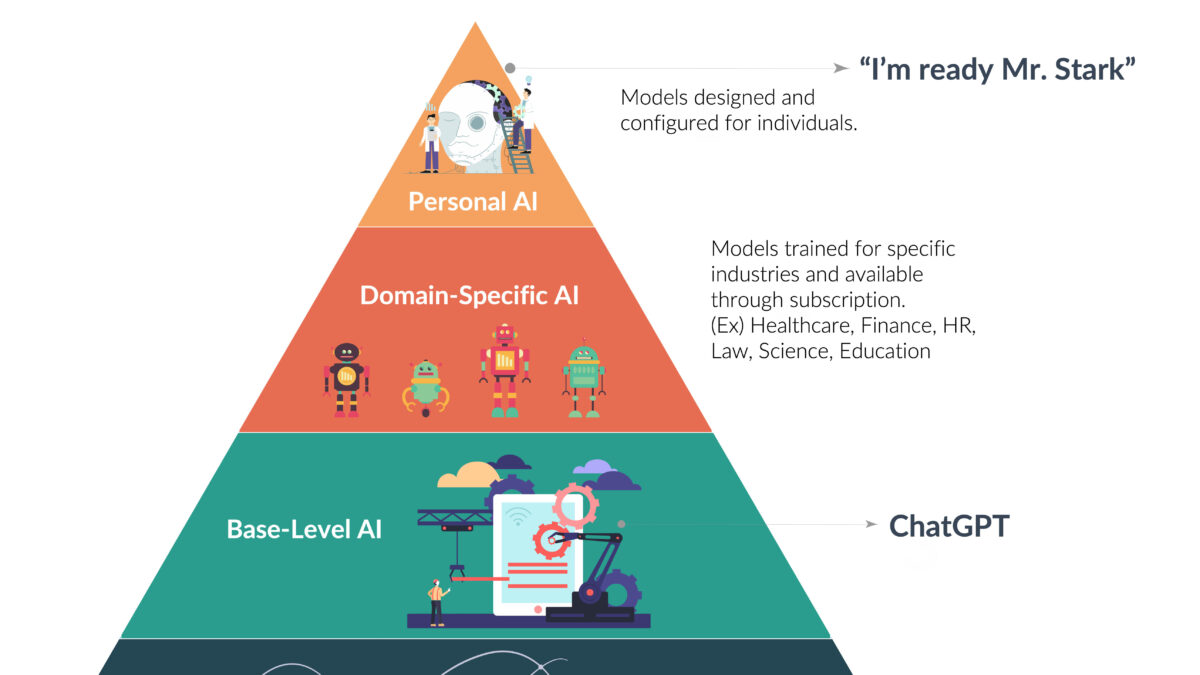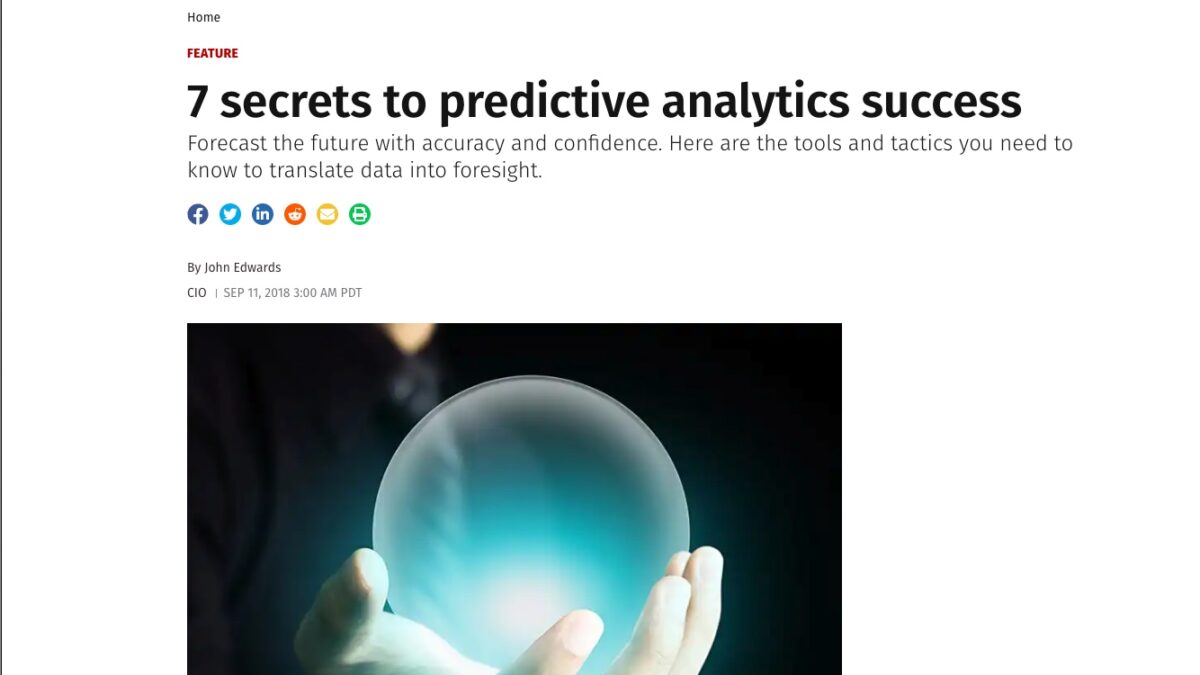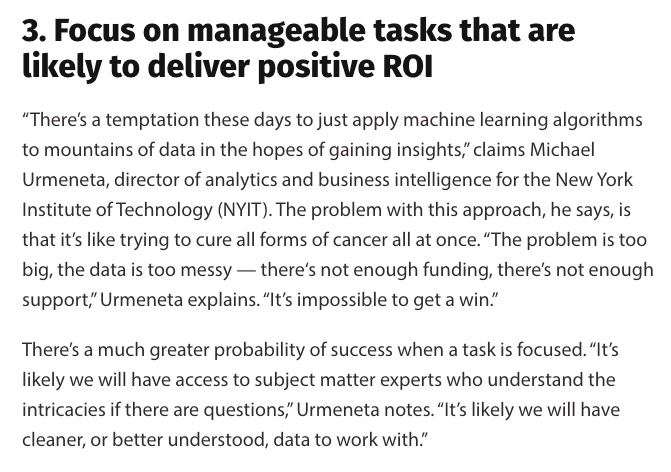Brief Overview of Google Colab
Google Colaboratory, commonly known as Google Colab, is a cloud-based computing platform that allows users to run Jupyter notebooks using free resources such as GPUs and TPUs. The service was launched by Google in 2017 and has since gained immense popularity among data science and machine learning enthusiasts due to its convenience, ease of use, and cost-effectiveness. Google Colab provides an interactive environment for users to write code, execute it and visualize the outputs in real-time. It supports several programming languages including Python, R, and Julia. The platform is integrated with several popular frameworks such as TensorFlow, PyTorch, Keras which makes it easy for researchers to experiment with different models without worrying about the underlying infrastructure.
Importance of Google Colab in the Field of Data Science and Machine Learning
In the field of data science and machine learning where experimentation plays a crucial role in achieving good results, Google Colab has proven to be an invaluable asset. One major advantage is that it eliminates the need for expensive local hardware by providing access to free resources like GPUs or TPUs that can significantly speed up model training times. Moreover, Google Colab allows seamless integration with other services like GitHub which make collaboration on projects easier than ever before. This facilitates sharing research findings and collaborating with team members across different geographical locations. Another key benefit is that users can experiment with different libraries without having to worry about version conflicts or installation procedures since they are preinstalled on the platform. This saves time spent on setting up environments while also ensuring that projects are reproducible. As a result of these features coupled with its ease-of-use interface, anyone regardless of their experience level can easily get started with machine learning projects using Google Colab. Google Colab provides researchers with all they need from an experimentation platform including free access to computing resources, ease of use, and collaboration features making it an essential tool in the field of data science and machine learning. The next sections will delve into the details of using Google Colab effectively.
Getting Started with Google Colab
Creating a New Notebook
Google Colab provides an easy-to-use interface for creating and managing notebooks. To create a new notebook, simply click on the “New Notebook” button located in the top left corner of the interface. From here, you can choose to create a new Python 3 notebook or a notebook in another language such as R. Once you have created your notebook, you can give it a name and start writing code. The notebook interface provides several cells where you can write and run code. Cells can be easily added or deleted as needed.
Understanding the Interface and Features
The Google Colab interface is designed to be intuitive and user-friendly. The main area of the interface is the notebook editor, where you write and run code. The left-hand sidebar contains tools for managing your notebooks, accessing help documentation, connecting to external storage services such as Google Drive, and more. One of the most useful features of Google Colab is its integration with Jupyter notebooks. This means that all of the powerful Jupyter features, such as inline plotting and interactive widgets, are available within Google Colab. Other notable features of Google Colab include support for Markdown formatting in text cells, automatic saving of your work to your Google Drive account, and built-in support for version control using Git.
Setting up Runtime Environments
Before running any code in your notebook, you need to set up a runtime environment. A runtime environment is essentially a virtual machine that provides hardware resources (such as CPU or GPU) for running your code. To set up a runtime environment in Google Colab, click on “Runtime” in the top menu bar and select “Change runtime type”. From here you can choose between different types of hardware accelerators (if available). You can also choose the version of Python you want to use, and whether to enable or disable GPU acceleration. Once you have selected your desired runtime environment, click “Save” and your notebook will be ready to run. If you are using a GPU-enabled runtime environment, you can check that it is working correctly by running the command `!nvidia-smi` in a code cell. This will display information about the GPU resource usage.
Conclusion
Getting started with Google Colab is easy and intuitive. Creating a new notebook is simple, and the interface provides all of the tools you need to start writing and running code right away. Understanding the interface and features of Google Colab is important for maximizing your productivity and making full use of all its capabilities. With Jupyter notebook integration, Markdown support, automatic saving, and version control built-in, Google Colab provides everything you need for efficient data science workflows. Setting up a runtime environment that matches your hardware needs is crucial for achieving optimal performance when running computationally intensive tasks. With support for GPU acceleration and multiple versions of Python available out-of-the-box, Google Colab makes it easy to set up a powerful runtime environment tailored to your needs.
Working with Data on Google Colab
Importing data from various sources
One of the most significant advantages of Google Colab is its ability to import data from a wide range of sources. This means you can import data from local files, Google Drive, and GitHub repositories all within the same environment. Importing data from external sources is vital in machine learning since it allows you to analyze a vast amount of data that exceeds your local machine’s memory. The process for importing data in Colab is straightforward. For example, if you want to import a CSV file, you can use the Pandas library’s read_csv method or NumPy’s loadtxt method to load the file into memory. Alternatively, if you have your dataset stored in your Google Drive account or GitHub repository, it takes just a few lines of code to read and load the dataset into your notebook.
Preprocessing Data with Python Libraries
Before training machine learning models using datasets, it’s necessary to preprocess them. Preprocessing involves cleaning up and transforming raw data into a format that can be used for training models effectively. Common preprocessing tasks include handling missing values, scaling numerical features, encoding categorical values into numeric ones. Google Colab includes libraries like Pandas and NumPy which provide powerful tools for handling preprocessing tasks efficiently. For instance, Pandas makes it easy to remove duplicates or missing values using pandas.drop_duplicates() and pandas.dropna() respectively. Furthermore, Pandas also has functionality for scaling numerical features such as StandardScaler(), MinMaxScaler(), and RobustScaler(). These methods help prepare numerical features by scaling them down so that they all have similar ranges. Pandas has functions for encoding categorical variables using methods such as OneHotEncoder() and LabelEncoder(). These methods convert categorical variables into numeric formats so that they can be effectively used by machine learning algorithms.
Working with Big Data
While Google Colab provides free access to powerful computational resources like GPUs, it is still limited by memory. If you’re working with massive datasets, you may run out of RAM capacity. However, you can overcome this limitation by using Google’s BigQuery service to store and query data. BigQuery is a cloud-based data warehousing solution that allows users to store and query vast amounts of data using SQL. You can connect your Colab notebook to BigQuery using the `google-cloud-bigquery` library. Once connected, you can use SQL queries on large datasets directly from your Colab notebook.
Visualizing Data
Visualizing data is an essential aspect of any machine learning project since it helps in understanding the dataset better and discovering hidden patterns or relationships between features. Google Colab supports various libraries for visualization such as Matplotlib, Seaborn, and Plotly. Matplotlib is a popular library in Python that makes it easy to create various kinds of plots such as bar charts, line plots, scatter plots, histograms, and more. Seaborn is another visualization library that builds on top of Matplotlib but allows for more advanced visualizations like heatmaps or violin plots. Plotly provides interactive visualizations that allow users to hover over data points for more information or zoom into specific regions of the plot. These libraries are all easy to install and use within Google Colab’s environment.
Visualizing Data
Collaborating on Google Colab Google Colab offers features that make it easy to collaborate with others in real-time when working on a machine learning project. One way this can be done is by sharing notebooks with other users who have access rights assigned by the owner. Collaboration tools such as commenting allow multiple users to leave comments at specific lines of code within notebooks allowing for easy communication and collaboration between team members. Another powerful collaboration feature is the ability to work on a single notebook simultaneously with other team members, allowing real-time collaboration on projects. Overall, Google Colab provides an excellent environment for working with data by providing access to a wide range of data sources and libraries essential for preprocessing and visualizing data. The collaboration features make it ideal for working in teams or developing machine learning projects with your peers. The next section will explore how Google Colab can be used for machine learning tasks specifically.
Machine Learning on Google Colab
Overview of Popular Machine Learning Libraries
Google Colab provides an excellent environment for machine learning (ML) projects. One of the main reasons for its popularity is its ability to work seamlessly with various ML libraries. The two most popular ones are TensorFlow and PyTorch. These libraries provide a wide range of functions, making it easy to build complex models using pre-built blocks. TensorFlow is a very powerful open-source software library for dataflow and differentiable programming across a range of tasks. It was developed by Google Brain Team and is used extensively in their ML projects. It offers many prebuilt functions that can be easily integrated into your ML project, which makes TensorFlow a great choice when working with large datasets. On the other hand, PyTorch is another popular open-source ML library that is widely used in research projects as well as industrial applications. PyTorch provides an excellent platform to work with neural networks that are designed to handle large datasets effectively.
Building and Training Models using TensorFlow and PyTorch
Once you’ve selected your preferred ML library, you can easily install it on Google Colab by running a simple command in a notebook cell. From there, building your model becomes relatively straightforward because most libraries have comprehensive documentation. Building models involves defining several layers of neurons that communicate with each other in specific ways to produce an output. The optimization process requires testing different configurations until the model’s output reaches an acceptable level of accuracy. Training models involve feeding data into the layers created earlier until the model learns how to make accurate predictions based on patterns discovered from past data inputs. This process requires patience since it may take several iterations before the model produces accurate results.
Visualizing Model Performance Using Matplotlib or Other Visualization Tools
After training your machine learning model, visualizing its performance is critical to understanding its strengths and weaknesses. One of the easiest ways to visualize model performance is by using Matplotlib, a powerful Python plotting library. Matplotlib allows you to create various types of charts and graphs that can be used to display the accuracy of your model. For example, you can use line plots to show how accurate your model was at different points during training or validation. Additionally, other visualization tools such as TensorBoard can be used with TensorFlow specifically for visualizing training sessions. TensorBoard provides interactive visualizations that enable you to monitor and track your models’ performance in real-time.
Conclusion
Machine learning on Google Colab is an excellent way of building complex models without requiring any local hardware. It provides an environment that supports multiple machine learning libraries such as TensorFlow and PyTorch, making it easy for users to work with their preferred platform. Building and training models using these libraries are made relatively straightforward by their comprehensive documentation. Once you’ve developed a good model, it’s crucial to visualize its performance using tools like Matplotlib or even TensorBoard. These visualization tools provide a way of monitoring the effectiveness of your model’s predictions in real-time.
Collaboration on Google Colab
Google Colab is not just for individual work; it also offers collaboration features to make teamwork more efficient. In this section, we will explore how you can collaborate with others on Google Colab by sharing notebooks and collaborating in real-time using the commenting feature.
Sharing Notebooks with Others
Sharing notebooks with others is essential when working on a team project. It allows team members to view, edit, and collaborate in real-time on the same notebook. Sharing a notebook is simple; all you need to do is click the “share” button in the top right corner of your screen. From there, you can add collaborators by entering their email addresses or sharing a link to the document. Moreover, you can set permissions for each collaborator according to their role in the project. You can choose to give them view-only access or allow them to edit the notebook as well. This feature ensures that everyone has access to the latest version of the document and can contribute their ideas effectively.
Collaborating in Real-Time Using Commenting Feature
Another useful feature of Google Colab for collaboration is its commenting system. This feature allows team members to add comments anywhere within a notebook, facilitating communication between collaborators and allowing them to discuss various aspects of code they are working on. You can highlight specific lines of code or text within a paragraph and add comments related directly or indirectly to that section. These comments are visible immediately so that other collaborators can see them and respond accordingly. Furthermore, you will receive email notifications when someone adds a comment so that it does not go unnoticed even if you are away from your workstation at any time.
Sharing Notebooks with Non-Google Users
One downside of Google Colab’s collaboration feature is that it only allows sharing with other Google users who have signed up for Colab. However, there is a workaround that you can use to share notebooks with non-Google users. After clicking on “share,” simply click on “Get shareable link” and copy the link provided. You can then send this link to non-Google users, and they will be able to view the document without any need for them to sign up for Google Colab. However, keep in mind that anyone with access to the link can view and edit the notebook if it has not been set up as view-only mode.
Revoking Access
When working on a team project, it’s common for team members’ roles or responsibilities to change. It may be required at some point in time during the project to revoke someone’s access to a shared notebook. Doing so is easy on Google Colab; just go back into the “share” menu and remove their email address from the list of collaborators. By removing someone from collaborators’ list, they will no longer have access to your documents until you choose otherwise.
Conclusion
Collaborating with others on Google Colab is an excellent way of working efficiently as a team on machine learning projects in real-time. With sharing options tailored for specific roles and responsibilities within teams – along with commenting features – everyone involved can work together smoothly without any hiccups or delays. Revoking access is also made simple by using standard procedures available within Google Colabs’ interface.
Advanced Features of Google Colab
Utilizing GPUs for faster computations
If you are working on a project that requires a lot of computing power, Google Colab makes it easy to use GPUs (Graphical Processing Units) to speed up your computations. By default, Colab notebooks run on CPUs (Central Processing Units), but you can switch to GPUs with just a few clicks. Simply go to the “Runtime” menu and select “Change runtime type”. From there, you can choose “GPU” as the hardware accelerator. When using GPUs in Colab, it’s important to make sure your code is optimized for GPU processing. This means taking advantage of libraries like TensorFlow or PyTorch that have GPU support built-in. Additionally, you may need to adjust your batch sizes or other hyperparameters to take full advantage of the increased speed. If you need even more computing power than a single GPU can provide, Google Colab also supports using multiple GPUs in parallel. However, this requires some additional setup and configuration beyond what is covered in this article.
Running shell commands within notebooks
In addition to running Python code within Colab notebooks, you can also run shell commands using the “!command” syntax. This makes it easy to perform tasks like installing additional software packages or working with files outside of Python. For example:
!pip install pandas # Install the Pandas library !ls /content/drive/MyDrive/ # List files in your Google Drive
Note that not all shell commands will work within Colab, as it runs in a sandboxed environment for security reasons.
Integrating with other services like BigQuery
If you are working with large datasets, you may want to take advantage of Google’s BigQuery service for querying and analyzing data. Fortunately, Colab makes it easy to integrate with BigQuery using the “google-cloud-bigquery” Python library. First, you will need to authenticate your Colab notebook with your Google Cloud account credentials. Once that is done, you can use the BigQuery API to run queries and retrieve results directly within your notebook. Here is an example of how to query a public dataset using BigQuery:
from google.cloud import bigquery client = bigquery.Client(project='bigquery-public-data')
dataset_ref = client.dataset(‘new_york_taxi_trips’, project=’bigquery-public-data’) table_ref = dataset_ref.table(‘taxi_zone_geom’) table = client.get_table(table_ref) print(table.schema) Note that using BigQuery in Colab may incur additional costs depending on the size of your queries and amount of data processed.
Github Integration
If you are working on a project stored in a GitHub repository, Google Colab makes it easy to pull in your code and work with it directly within a notebook. Simply use the “!git clone” command to clone your repository into the notebook environment.
!git clone https://github.com/your-username/your-repo.git
Once you have pulled in your code, you can begin working with it as if it were any other notebook in Colab. This makes it easy to collaborate on projects with others or work on multiple devices without having to worry about syncing changes manually.
Conclusion
The advanced features of Google Colab make it an incredibly versatile tool for data scientists and machine learning practitioners alike. Whether you need to speed up your computations with GPUs, run shell commands, integrate with external services like BigQuery or Github, or just collaborate more effectively, Colab has you covered. By taking advantage of these features, you can streamline your workflow and focus on what really matters: exploring data and building great models. So why not give Colab a try today?
Tips and Tricks for Using Google Colab Effectively
Google Colab is a powerful tool for data science and machine learning, but there are several tips and tricks you can use to make your workflow even more efficient. In this section, we’ll cover keyboard shortcuts to speed up your workflow and best practices for organizing code in notebooks.
Keyboard Shortcuts to Speed Up Workflow
Google Colab has several keyboard shortcuts that can save you time when working on notebooks. Here are a few of the most useful ones:
- Ctrl/Cmd + Enter: run the currently selected cell
- Shift + Enter: run the currently selected cell and move to the next one
- Alt/Option + Enter: run the currently selected cell and insert a new one below it
- Ctrl/Cmd + M, D: delete the currently selected cell
- Ctrl/Cmd + Shift + P: open command palette to access other shortcuts or commands.
You can also customize keyboard shortcuts by going into ‘Tools’ -> ‘Keyboard Shortcuts’ from the top menu bar.
The Power of Markdown Cells in Organizing Code
The Google Colab notebook interface allows us to use Markdown cells along with code cells. Markdown cells are incredibly versatile, allowing you to format text (such as adding bold or italicized text), add headings or links, create lists, tables or even add images. In addition to formatting text, we can also use markdown cells as headings which makes it easier for us while organizing our notebook. To convert a code cell to a markdown cell, select the code cell and click ‘M’ or click the drop-down menu at the top of the cell and select ‘Markdown’. Similarly, to convert a markdown cell to a code cell, select it and click ‘Y’ or choose ‘Code’ from dropdown.
Best Practices for Organizing Code in Notebooks
In addition to using Markdown cells as headings, there are other best practices for organizing your code in notebooks. Here are some tips:
- Use descriptive variable names: Give your variables meaningful names that describe what they represent. This makes it easier to understand your code when you come back to it later.
- Organize imports: place all package imports at the beginning of your notebook so that you can easily find them later on
- Avoid long cells: Break up long blocks of code into smaller cells. This allows you to test each part of your code individually and makes debugging easier if something goes wrong.
- Add comments: add comments throughout your notebook explaining what each section of code does.
- Create separate sections for different parts of the project: you can create different sections within a notebook using markdown headings, with descriptive titles such as “data preprocessing”, “model building” etc.
Google Colab is an incredible tool for data science and machine learning. By utilizing keyboard shortcuts, markdown cells and adopting best practices for organizing our notebooks we can make our workflow much more efficient and easier to manage.
Conclusion
Google Colab is an exceptional tool for data scientists and machine learning engineers. It offers a free and convenient platform to work on your projects, all you need is a browser and internet connection. With the increasing popularity of data science, machine learning and artificial intelligence in recent times, Google Colab has gained more relevance. Throughout this guide, we have learned how to create a new notebook, import data from various sources including local files, Google Drive and GitHub repositories. We also learned how to use the interface effectively by customizing runtime environments for efficient development. We explored machine learning on Google Colab by using popular libraries such as TensorFlow and PyTorch to build models that perform well on various datasets. In addition, we saw how visualization tools like Matplotlib can be used to evaluate model performance. Collaboration is an essential aspect of data science projects; with the commenting feature in Google Colab notebooks, users can collaborate in real-time with team members or give access to peers to review work done on their notebooks. Using advanced features like GPUs for faster computations or running shell commands within notebooks can take your workflow up a notch higher. Integrating with other services like BigQuery makes it possible for you to query large datasets directly from your notebook. In closing, this guide has provided insights into the fundamental aspects of using Google Colab effectively – from getting started with creating a new notebook all the way down to advanced features such as integration with BigQuery and shell commands within notebooks. We hope that this guide has proven helpful in showing you just how much potential lies within this powerful platform – one that can help streamline your workflow while allowing you greater flexibility than ever before!